How to Write & Publish a Blog Post in Wix Dashboard (Blog Excepts, Blog Categories + Wix SEO Settings to Know)
- Simon Zaku
- Dec 15, 2024
- 4 min read
Hello, IbiFoundry FAM. This is your favorite SEO consultant and content specialist. This page details "how to create and publish a new blog post in Wix".
How to Publish a Blog Post in Wix - Writing Blog Articles in Wix Dashboard
Wix Dashboard:
This is my Wix dashboard (screenshot below) and the new Wix Studio, the updated version of Wix software.

This is a step-by-step video (watch the YouTube video here) tutorial blog post on "how to publish a blog post in Wix".
In your Wix dashboard, you can get to see your analytics.

Wix Blog Tab
The first thing you want to do is to go to the 'blog' tab.
To do this, hover over the 'blog' tab to see the blog options.

My Wix Studio Blog Section
The Blog Overview Section
The 'overview' tab shows performance and analytics of how your blog posts are doing currently.

Wix Blog tab.
This is what the blog overview looks like.

Wix blog overview look

Wix blog over showing my last published posts
Wix Blog Posts Tab
The 'post' tab is where you can create new blog posts, see your drafts, and pending posts that require approval, blog categories, tags, manage writers, and detailed analytics here.

Published tab in Wix blog section.
Moving to the next step, you should go to the 'post' tab.
Here, we have;
The Publish tab: blog posts published live on your website.
The Draft tab: blog posts yet to be published live for visitors. So I have 66 drafts at the moment here. (This is why I'm inviting you to subscribe to my blog)
The Pending tab: blog posts that are ready to be published but require approval from let's say, an editor or the owner of the blog or website.
The Scheduled tab: here you see the blog posts that have been approved and scheduled to be published live.
The trash tab: whenever you delete any blog post from the published tab, draft or pending, it comes to the trash tab.
To publish a blog post on Wix, click Create New Blog Post.

This leads to your Wix blog editor.

Wix blog post composer/editor
I use Google Docs to write the entire blog post. I now copy and paste it to my blog editor.
I prefer to use Google Docs to write content in the Wix blog post editor.
How do you give out a backlink to other websites in the Wix blog post composer?
To link to any website, highlight the keywords, phrases, words, or characters. and over to the URL section and put in the target link you want.

To give a backlink to another website from your wix editor, highlight the desired text first

How to link to a third party website from your Wix dashboard for SEO and references
With Wix, you can make your links no-follow, which means Google or search engines will not follow the target URL.

And if it's a sponsored URL (like an affiliate), check the sponsored box and click save.

You can see the blog post settings, SEO, categories, tags, and monetizing.

Wix blog post composer settings.
Wix Blog Settings
Settings - you can add your featured image, and publish dates. If you want to schedule, you can do that here. You can also select the writer that is publishing the particular blog post.
In the advanced tab, you can add blog post excerpts, and select related blog posts.
Wix SEO Blog Tab
The SEO tab is one section I love because I am an SEO freak. The Wix SEO tab is Yoast SEO for WordPress.

The Wix SEO Settings
This tab allows you to optimize blog posts for search engines.
Include your target keyword and optimize the entire article or blog post for search engines. Additionally, add alt texts, SERP titles, and more.
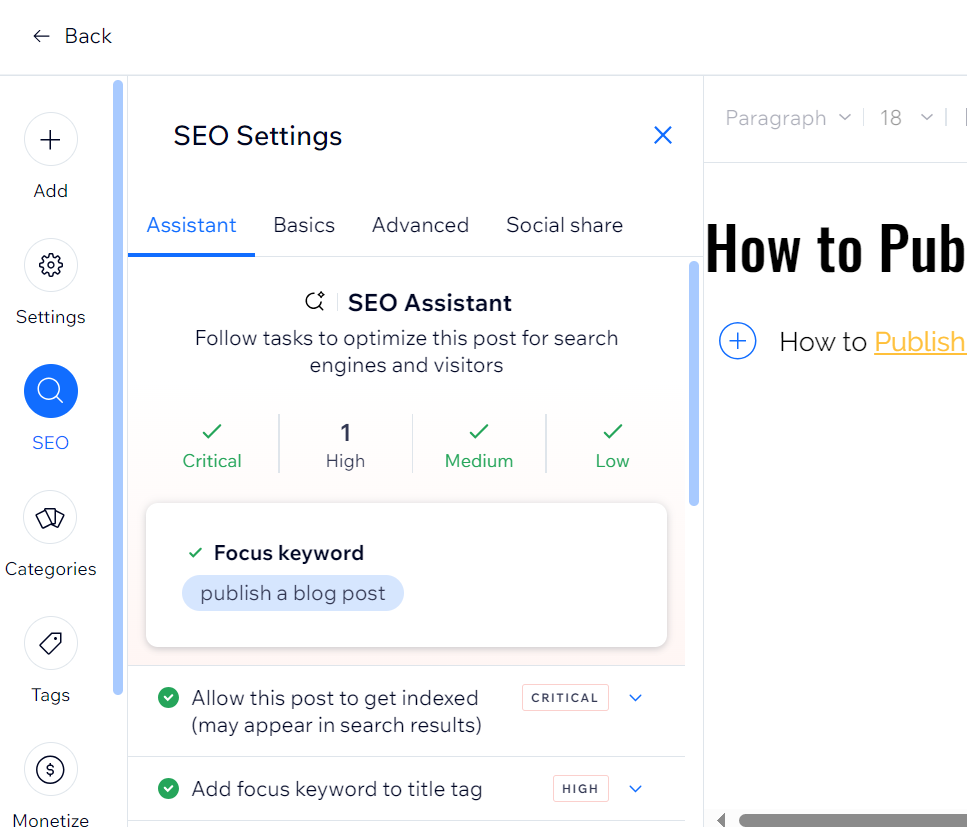




The categories tab - you can create and assign specific categories for your blog posts which can help with SEO.

Wix Blog Categories Section
Wix Blog Tags Section
The tags tab helps your readers find smaller niches within your blog categories.

Wix Blog Tags Section
Wix Blog Post Monetize Tab
The Wix blog post monetize tab allows Wix users to make money from individual blog posts.

Wix Blog Post Monetize Tab
What is one thing I love about the Wix Blog Post Editor?

What I Love About the Wix Blog Post Editor
I like the new Wix SEO settings because I rank quickly using the SEO settings right here. As I said, it is like the Yoast plugin for WordPress users.
Preview your blog post for final review (proofreading, proper formatting, unnecessary words, typos...).
When you're done you can either;
publish the blog post,
save as a draft and continue later,
schedule the blog post,
post history,
duplicate the post or;
delete

To publish your final blog post on Wix, click the publish button at the top right hand corner of the Wix Blog Post Editor. And your blog post goes LIVE publish on your Wix website/blog.

Newly published blog post in Wix

Thank you so much for reading. Don't forget to subscribe to the blog forum and check for comments.
Your favorite SEO guy,
Simon Taki Zaku

Please help me by sharing this pin to your Pinterest feed :)


![A Secret Format to Blog Naming in 2025: How to Name a Blog that Gets Remembered! [+ 50 blog names attached]](https://static.wixstatic.com/media/67ce6f_af91589323f14efbb379a1d946be6d9d~mv2.png/v1/fill/w_980,h_980,al_c,q_90,usm_0.66_1.00_0.01,enc_avif,quality_auto/67ce6f_af91589323f14efbb379a1d946be6d9d~mv2.png)

Chinese Laboratory Equipment Shipment
No.1 Solar Energy Solution Company in Pakistan
Solar Cleaning Services in Karachi
Buy Pickles and Sauce, Snacks and pani puri Online
Local SEO and small business SEO Services
Save Any Thumbnail from YouTube Video
Instagram Video and Reels Download Tool
yt1, yt2, yt3, yt4, yt5, yt6